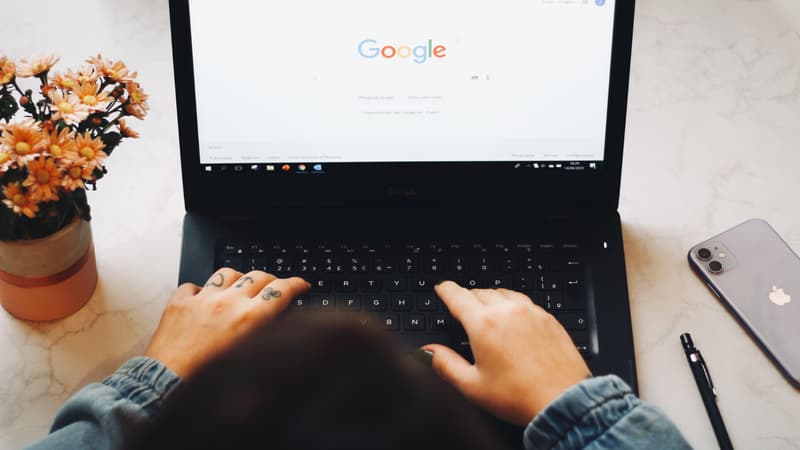AutoComplete is a feature that allows Internet browsers to automatically complete forms and search fields for visited pages.
For example, when making an online purchase, Google Chrome can suggest and directly enter some of your personal data, your first name, your last name, your address, your phone number or even your email address and your bank card. in the corresponding boxes. Autocomplete also allows users to have queries suggested as they type characters into the search field.
If you save precious time, this option presents an opportunity for hackers to get hold of your personal data. In particular, your passwords or your credit card number. In fact, browsers are the main targets for hackers because they have a low level of protection for private data.
To avoid the risk of phishing, or if it bothers you, here’s how to disable automatic input and clear the history of information already pre-recorded in your browser.
Disable AutoFill in Google Chrome
- In the upper right corner of your screen, click on the three vertical dots located next to your profile photo.
- Click “Settings”
- In the left pane, select “AutoFill”
- A list of items that use the autocomplete function appears (password manager, payment methods…). Click on the categories for which you do not want to use the autocomplete function
Clear input form history in Google Chrome
- In the upper right corner of your screen, click on the three vertical dots next to your profile photo.
- Select “History”. Then click again on the new “History” tab that appears in the menu that appears
- In the left panel, select “Clear browsing data”
- Tap the “Advanced Settings” tab. In the “Period” menu, select: “All data”
- Make sure the “AutoFill Data” box is selected. Check the other options you want to delete
- Select “Clear data”
Disable AutoFill in Microsoft Edge
- Click on the three dots at the top right of the screen
- Select “Settings”
- Select “Privacy, research and services”
- In the “Profile” section, deactivate the fields that you do not want to be filled in automatically (personal information, passwords, payment information…).
Clear input form history in Microsoft Edge
- Click on the three dots at the top right of the screen
- Select “Settings”
- Click on “Privacy, research and services” in the menu on the left
- Under the “Clear browsing data” category, click the “Choose what to clear” button
- In the “Time Range” dropdown, select “Anytime” and make sure the “Auto-fill form data (includes forms and maps)” box is checked. Finally, tap on “Clear Now” to remove all input data collected by Edge since you started using it.
Disable autocomplete in Firefox
- Open Firefox and click on the three dashes at the top right of the window
- Select “Settings”
- Click on the “Privacy and Security” tab
- Under the “Forms and autofill” category, uncheck the options for which you want to disable autofill
Clear input form history in Firefox
- Open Firefox and click on the three dashes at the top right of the window
- Click “History”, then “Clear Recent History”
- Choose “Everyone” from the “Delete Interval” dropdown list
- Make sure the “Form and search history” box is checked
- Click “OK” to clear your form history
Disable AutoFill in Safari
- Open Safari and go to “Settings” in the Safari menu
- Click the “AutoFill” tab
- Uncheck items that Safari can auto-fill (contacts, passwords, credit card number, etc.)
Clear AutoFill History in Safari
- Open Safari and choose “Settings” from the Safari menu
- In the “Preferences” menu, select “AutoFill”. Click the “Edit” button.
- Choose the websites for which you no longer want Safari to auto-complete. Close the window by clicking “Done”
Source: BFM TV